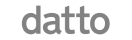All Posts / 6 Common VoIP Issues and How to Troubleshoot Them
Blog, Phone System
6 Common VoIP Issues and How to Troubleshoot Them

VoIP phone systems provide many advantages over traditional PBX phone systems, such as superior audio quality, cutting-edge functionality, numerous communication channels, low setup costs, and ease of use.
Even though cloud-based phone systems often require less hardware and require little maintenance, you could occasionally have problems like audio delay, echoing, or dropped calls.
Fortunately, there’s usually an easy cure for these problems that you can do yourself.
This post will cover the most common VoIP problems and how to fix them.
Common VoIP Issues
The number of active network users, location, hardware and software selection, and volume of daily calls are all factors that can affect the possibility of Voice over Internet Protocol (VoIP) issues.
Nevertheless, regardless of their VoIP phone provider, small and enterprise-level enterprises have many of the same VoIP call quality problems.
Let’s explore how to troubleshoot the most prevalent VoIP issues in businesses.
1. Poor Audio Quality
VoIP conversations are transmitted as data packets in real-time, thus any interruptions that occur before the voice packets reach their destination IP address will result in choppy, distorted, or delayed audio during calls.

If you’re having trouble with call quality, keep an eye out for these typical offenders:
- Inadequate Bandwidth: VoIP calls must have appropriate internet speeds both upstream and downstream to be clear. To avoid dropping calls, audio quality reverts to the most dependable, lower-bandwidth audio formats when your network’s bandwidth is full or you experience network instability.
- Network Jitter: Choppy calls result from packets arriving out of order or delayed as a result of network congestion. The majority of call quality problems are mostly caused by network jitter.
- Packet Loss: Problems with the network might result in the total loss of data packets. Call quality is greatly impacted by this.
- Inadequate QoS Settings: When VoIP traffic is not prioritized, other network operations may compete for bandwidth, resulting in jitter and packet loss during calls.
Troubleshooting Poor Audio Quality
Examine your internet bandwidth first. VoIP calls that are choppy are most often caused by inadequate upload/download speeds.
Make sure you meet your VoIP provider’s recommended bandwidth by running speed tests. With the helpful VoIP speed test that Nextiva provides, you can assess the performance of your network.
After that, troubleshoot any difficulties you see with your network, such as high latency/jitter or packet loss during conversations. This could entail calling your Internet Service Provider (ISP) or updating the firmware on your router.
Whenever feasible, use a wired Ethernet connection as opposed to WiFi. Due to its increased susceptibility to interference, wireless causes jitter and latency. For calls that are crystal clear, wired connections are more dependable.
Disable any unnecessary network hardware, such as guest networks, VPNs, and high-capacity programs like Netflix, YouTube, and other streaming services. You should also remove any double NAT installations that might be affecting the quality of calls made over the network. Minimize call-related internal network congestion in your workspace.
To separate your phones from other network traffic, put them on a Virtual Local Area Network (VLAN).
2. Latency and Jitter
VoIP jitter occurs when parts of an active VoIP phone call are sent to the recipient out of order, making your conversation nonsensical, garbled, or choppy.
Latency results from an audio delay, meaning the speaker’s voice takes a long time to reach the recipient.
During an active conversation, VoIP phone services rely on bandwidth and fast internet to transmit audio data between all parties. When VoIP audio data gets dropped or bottlenecked during transit, it reaches the recipient out of order (jitter) or with a delay (latency).
If you’re experiencing latency or jitter on VoIP calls, run a VoIP speed test to confirm. To avoid call disruption, keep latency below 150 milliseconds (ms) and jitter below 30 ms.

Here are a few causes of Latency and Jitter in VoIP:
- Slow internet connections
- Insufficient network bandwidth
Troubleshooting Latency and Jitter
These are efficient ways to reduce latency and jitter:
- To free up bandwidth on your local network, you might need to get a new router that can handle greater data speeds or cut down on the amount of people that can connect at once.
- Assess the provider of your internet service: There’s a chance that your internet won’t have enough capacity to support every device you have connected. To improve your internet connectivity, get in touch with your Internet Service Provider (ISP).
- Put a jitter buffer in place: Jitter buffers cause minor delivery delays once they’re implemented on virtual phones so that packets can be reordered in real-time, thereby resolving jitter.
3. Dropped Calls
It is frustrating when a VoIP call ends suddenly. This typically occurs on high-volume networks during outgoing calls.
The first offender is your device’s firmware, which may not be up to date. You can verify this by giving your phone provider a brief call.
A UDP Timeout, or how long a UDP route remains open on a firewall or router, could be the second problem.
Due to UDP’s lack of TCP’s error-checking capabilities, network transmission over it is faster. It can therefore be vulnerable to firewalls cutting the connection and abruptly ending the call.
Troubleshooting Dropped Calls
- Start by checking internet connectivity issues first. Use cable connections or mesh WiFi to boost signals if calls are dropped due to brief ISP outages or use WiFi in dead zones.
- Next, re-register VoIP phones with the VoIP server, and reset them. Dropped calls caused by registration timeouts are resolved by power cycling.
- Verify that no essential VoIP ports or protocols are being blocked by firewalls, VPNs, or routers. You might need to toggle the SIP ALG settings.
- Either change the devices to use TCP or modify the router settings to allow longer UDP timeouts.
- During calls, keep an eye on the quality of your network with the built-in phone graphs and logs. A common cause of call failures is packet loss.
- Hardwire IP phones using Power over Ethernet (PoE) switches. This offers reliable power and connectivity in the event of WiFi failures or power outages.
4. Echo
During a call, phone echoing occurs when voices loudly repeat at different intervals, making it challenging to understand the conversation. There is a VoIP connection problem if echoing is experienced by the speaker, the recipient, or everyone involved.

Here are a few causes of echoing in VoIP:
- Comments from call participants
- Issues with a call participant’s VoIP phone system
- Speakers
- Internet connection
Troubleshooting Echo in VoIP devices
Here are some useful VoIP echo troubleshooting tips:
- Speakerphone: Turning off your phone’s speakerphone is the simplest approach to stop and eliminate echoing. When using a speakerphone, your voice is heard by various microphones and speakers, which might result in multiple additional auditory feedback cycles.
- Headset: There might be a problem with the headset you are using right now. Try making a call with and without your headset to check if the echo only happens when you have the headset on. If so, a replacement is in order.
- Bandwidth or Internet connection: Just like jitter, echoing can also be brought on by a bad Internet connection. It is advisable to perform an Internet speed test to determine whether the bandwidth you currently have available is adequate for VoIP traffic.
When you position your electronics too close to other electronic devices, electromagnetic interference might occur. For instance, because both devices have strong electric fields, you’ll probably get poor speech quality if you place your smartphone on top of your laptop when making calls.
5. Device Not Able to Make/Receive Calls
One or both of your routers are likely dropping some important data packets, which is why you’re seeing a large “X” on your screen or can’t make outbound calls.
This problem is more related to the VoIP network architecture than it is to the setup of your router.
The Application Layer Gateway (ALG) processes some protocols and rewrites them to fit better through a firewall or network address translation (NAT). Nonetheless, it presents a multitude of issues for VoIP applications.
Troubleshooting Difficulty in Making/Receiving Calls
Try these possible solutions to see if they help with calling or receiving calls:
- Disable SIP ALG: Attempt to disable the Session Initiation Protocol Application Layer Gateway (SIP ALG) configuration from the router’s menu. The SIP ALG utility alters VoIP packets leaving a network so that firewalls can better handle them. Nevertheless, sometimes, this alteration may direct the packets to the incorrect IP address, preventing the recipient from ever receiving your VoIP data.

- Software update: Try updating the software of your VoIP application and restarting the device if you’re having trouble receiving incoming calls.
6. Call Connects but there is No Sound
Silence After a Call Connects, What Happens? VoIP data packets are either sent to the incorrect IP address by the call participant’s router or are blocked from entering via a firewall.
There can be a problem where you are silent when your call connects. There may be a one-way audio problem, meaning that neither party can hear the other.
Troubleshooting No Sound after the Connection
Both sides should verify that SIP ALG is disabled in their router’s firewall settings to fix one-way audio or a VoIP audio issue.
The following are some methods to troubleshoot missing audio:
- Turn off SIP ALG: VoIP services require RTP or UDP packets, which are frequently blocked or misrouted by SIP ALG firewall settings. This will stop the sound from appearing on connected voice calls. Generally speaking, turning off SIP ALG will change the firewall configuration to allow VoIP traffic to get through.
- Codec settings: To compress and send all audio data during a call, all participants must be using the same VoIP codec (G.711, G.722, Opus). Check the Codec field of the VoIP extension to make sure everyone is using the same codec.
Conclusion
Although technological issues typically require technical solutions, adhering to best practices helps prevent problems before they arise. Here are a few best practices that will help avoid most of the above VoIP problems:
- Make use of business-class internet — For dependable connectivity, spend money on dedicated corporate broadband at appropriate bandwidth tiers. When feasible, avoid using Wi-Fi for phone calls and stick to dedicated Ethernet lines.
- Invest in high-quality VoIP gear by selecting tested models from reliable brands that are known to function well with the VoIP platform of your choice.
- Employee education: Give users general system dos and don’ts as well as rules for using headsets and microphones to prevent simple user mistakes that could affect calls.
- Have a backup plan: If the VoIP system experiences difficulties, make sure that distant teams have cell phones activated as a backup means of placing and receiving calls. To facilitate conference calls while on the go, your VoIP supplier ought to provide a business phone app.
- Select a reputable supplier — Choose well-known commercial VoIP companies (like Nextiva!) that have a strong track record, security measures, and top-notch technical assistance.
If some of these problems persist, it is good to consult a VoIP service provider like Telco ICT Group. We help you diagnose the problem in your business phone system, then finally help you troubleshoot. With us, you will have no downtime on your VoIP phone Our support team is ready to talk to you anytime.. Call us today.
Table of contents
Related Posts
We’ll handle the tech
so you can get on with
running your business.

CALL US
1300 414 214
Our Trusted Partners
Contact Us
Let’s Talk
Common Questions
Do you outsource your work overseas?
No. We use local teams only. That way we can respond more quickly to any problems that may occur. We want your tech running smoothly so you can focus on what you do best.
Is your support 24 hours?
Yes. We have people available whenever you need us. We understand that your tech runs 24 hours, and you need it be working at all times.
Are your services customised for my business?
Yes. There is great off the shelf software. But we know one size never fits all. So anything we set up for you is designed to make your business run smoother and in the way you want it to.
Are your services expensive?
No. Reliable tech is the life blood of your business. We keep it running smoothly so your business can keep making money. All our services are fixed fees, so you never get any nasty surprises.
What’s the next step?
Simply book a chat with one of our experts. We’ll have a chat about exactly what you need and how we can help. If you like our approach then we’ll give you a fixed price quote and get everything up and running for you, fast!