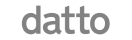All Posts / A Step-by-Step Guide to Protecting Your Data with Office 365 Security Features
Cyber security
A Step-by-Step Guide to Protecting Your Data with Office 365 Security Features

In an Australian company environment where digital transformation is the norm, data security in the Microsoft 365 ecosystem becomes a vital concern.
Organizational operations have undergone a radical change with the introduction of digital solutions; however, this change has resulted in several Office 365 issues, most of which are related to cybersecurity.
With sophisticated cyberattacks targeting widely used platforms such as Microsoft 365, there is a growing need to quickly put strong security measures in place. To tackle these obstacles, one must not only comprehend the various applications of Microsoft 365 in various industries but also implement a thorough security protocol to protect confidential data.
This comprehensive article explores the many advantages of Microsoft 365 and emphasises its strong security features. Through the investigation of Microsoft 365 security best practices, we hope to enable users to defend their digital environments against the constantly changing array of cyber threats.
Whether you oversee a tiny company or work in IT for a large global enterprise, hackers will eventually attempt to access any data stored on the cloud. Thankfully, Microsoft 365 takes care of you.
Let’s look at some of the Microsoft 365 security tools that you should know about without a doubt.
Understanding Office 365 Security Features for Data Protection
Before diving into the specific steps, it’s crucial to understand the key security features that Office 365 provides:
- Multi-Factor Authentication (MFA): Adds an extra layer of security by requiring users to provide two or more verification methods before accessing their accounts.
- Advanced Threat Protection (ATP): Safeguards your organization from sophisticated threats hidden in email attachments and links, providing real-time protection.
- Data Loss Prevention (DLP): Helps identify, monitor, and protect sensitive information across Office 365 services, ensuring critical data does not get exposed accidentally or maliciously.
- Encryption: Protects data by converting it into a secure format that can only be read by authorized users.
- Mobile Device Management (MDM): Allows control over access to Office 365 data from mobile devices, ensuring data security even on the go.
- Secure Score: Provides a numerical summary of your security posture with actionable insights to improve it.

How to Protect Your Data with Office 365 Security Features
Microsoft 365 offers a robust suite of security features designed to protect your organization’s data. This step-by-step guide will walk you through the essential Microsoft 365 security features you should know about to safeguard your data effectively.
Step 1: Leverage Microsoft Defender
Microsoft Defenders safeguards your Microsoft 365 apps and data with a cutting-edge “defence in depth” strategy. Here’s how it works:
- Start at the Network Edge:
- Email Analysis and Filtering: Microsoft Defender blocks over 25% of malicious messages before they reach your network by analyzing email content and filtering out potential threats. This proactive approach stops many attacks before they can cause harm.
- Edge Protection: Next, deploy edge security measures that provide the first line of defence against cyber threats attempting to penetrate your network. This includes scanning incoming emails and attachments for malware and phishing attempts.
- Examine Emails Inside Your Perimeter:
- Content and Sender Legitimacy Check: Techniques are employed to verify the legitimacy of the sender and detect dangerous content within emails. This involves advanced threat protection mechanisms that scrutinize email headers, links, and attachments.
- Deep Content Inspection: Every email received within your perimeter undergoes meticulous examination to ensure no harmful content slips through. This layered approach ensures that even sophisticated attacks are identified and neutralized.
- Protect Office Apps and Services:
- Application Protection: Extend protection to Office apps, OneDrive, SharePoint, and Teams. This ensures that any malicious activity in these applications is detected and blocked. Microsoft Defender uses behavioural analytics to identify unusual activity that might indicate a compromise.
- Immediate Lockdown: Defender locks down compromised files immediately, preventing users from opening or sharing them, thus containing the threat. This feature helps prevent the spread of malware and protects sensitive information from being exposed.
Step 2: Implement Data Loss Prevention (DLP)
Data Loss Prevention (DLP) is crucial for maintaining the integrity of your data. Here’s how to use DLP in Microsoft 365:
- Set Up DLP Guidelines:
- Track and Flag Sensitive Data: Identify and monitor sensitive information such as credit card numbers, social security numbers, and other forms of identity. DLP policies can be configured to automatically detect and protect this data.
- Regulate User Sharing: Establish policies that restrict or monitor the sharing of sensitive data to prevent accidental or malicious data leaks. For example, you can block the sharing of sensitive information with external parties or enforce encryption.
- Utilize Data Security in Outlook:
- Confidential Information Sharing: Create guidelines for how confidential information can be shared over email. Policies can restrict actions like copying, pasting, and forwarding sensitive content. This helps ensure that sensitive data is not inadvertently shared with unauthorized users.
- Custom Security Policies: Define specific security policies that align with your organization’s needs, ensuring sensitive information remains protected. These policies can include restrictions on email attachments and requirements for email encryption.
Step 3: Enhance Protection Against Theft
BitLocker Encryption ensures data security even if a device is stolen by:
- Data Encryption: Encrypt data on all devices to protect against unauthorized access in the event of theft or loss. BitLocker encrypts the entire drive, ensuring that sensitive information remains secure.
- Remote Management: Remotely wipe or reset devices to their original configurations if they are lost or reassigned to new employees. This feature is particularly useful for managing mobile devices and laptops used by remote workers.
Step 4: Enable Multi-Factor Authentication (MFA)
Multi-factor authentication (MFA) adds an extra layer of security through:
- Authentication Methods: Require two or more authentication methods, such as passwords, text codes, and mobile app requests, to verify user identity. This reduces the risk of unauthorized access due to compromised passwords.
- Secure Business Services: Use the Microsoft Authenticator app to secure additional services like Dropbox, Google Workspace, and Salesforce, ensuring comprehensive protection. MFA ensures that even if a password is stolen, additional verification is needed to access the account.
Step 5: Manage Mobile Devices with Built-In MDM
Mobile Device Management (MDM) is essential for BYOD programs because it can help to:
- Secure Company Email: Allow staff to access company email on personal devices securely, mitigating the risk of data breaches. MDM policies can enforce encryption and password requirements on personal devices.
- Protect Other Business Apps: Use Microsoft InTune to safeguard access to other business apps and data from BYOD endpoints, ensuring all company data remains protected. InTune provides comprehensive management capabilities for both company-owned and personal devices.
Step 6: Control Access with Privileged Identity Management (PIM)
Privileged Identity Management (PIM) helps manage user access to cloud services. It does this by:
- Assign Limited Roles: Assign time- or approval-limited roles to users, granting them elevated privileges only when necessary. This helps prevent misuse of administrative privileges.
- Reduce Risk of Misuse: Limit heightened privileges to specific scenarios, reducing the likelihood of accidental or malicious misuse of resources. PIM provides visibility into privileged account activity, allowing for better oversight and control.
Step 7: Utilize Email Archiving
Email Archiving ensures compliance with data retention laws:
- Set Up Litigation Hold:
- Preserve Email Content: Use litigation hold to freeze a user’s email and preserve all content, including deleted files. This ensures that all email correspondence remains intact for legal and compliance purposes.
- Maintain Inbox Integrity: Ensure that all inbox content, including edited versions of emails, is preserved. This feature is critical for responding to legal inquiries and audits.
- Create Custom Retention Policies:
- Tailor Policies to Legal Requirements: Customize retention policies to align with your company’s legal and regulatory requirements, storing or deleting emails as needed. This helps ensure compliance with industry regulations and internal policies.
- Prevent Data Loss: Protect against data loss by securely storing important emails and deleting them only after the designated retention period. Retention policies help manage email storage and ensure that critical information is retained for as long as necessary.
Step 8: Implement Information Protection on Azure
Azure Information Protection (AIP) secures data in your Azure cloud tenant by classifying and labelling data. You can do this by:
- Applying Labels: Use AIP to classify and label data according to its sensitivity. Labels can be applied automatically or provided as guidance for users. This helps ensure that data is handled appropriately based on its classification.
- Data Protection: Protect data with labels such as “Never Forward” and “Highly Confidential,” ensuring that sensitive information remains secure. AIP can enforce encryption and access controls based on the data’s classification.
Step 9: Monitor with the Microsoft 365 Security Dashboard
The Microsoft 365 Security Dashboard consolidates security data in one place. It helps in:
- Monitoring Security Measures: Easily monitor all security measures with the dashboard’s clear and simple interface. This centralizes security management and provides a comprehensive view of your organization’s security posture.
- Remote Device Management: Quickly remote-wipe lost or stolen devices, create custom security policies, and enable/disable features with a single click. The dashboard simplifies the management of security policies and incident response.
Step 10: Stop Auto-Forwarding of Emails
Prevent Auto-Forwarding to enhance data security. Maybe start by configuring mail flow rules:
- Set Up Rules in Exchange Admin Center: Create mail flow rules to prevent unauthorized auto-forwarding of emails. This helps protect against unwanted access and security breaches.
- Enhance Data Security: By disabling auto-forwarding, you can significantly reduce the risk of data leaks and unauthorized sharing of sensitive information. Mail flow rules can be tailored to block specific forwarding actions or alert administrators to potential issues.
Step 12: Evaluate Security with Microsoft Secure Score
Microsoft Secure Score provides a comprehensive security assessment by using Microsoft secure score:
- Detailed Analysis and Recommendations: Get detailed analyses and actionable recommendations to improve your organization’s security posture. Secure Score evaluates your security settings and practices against best practices and industry standards.
- Implement Recommendations: Follow Secure Score recommendations to identify vulnerabilities, reinforce data protection, and enhance regulatory compliance. By addressing the recommendations, you can significantly improve your security posture and reduce the risk of cyber threats.
Conclusion
Given the dynamic and ever-evolving nature of cyber threats, putting these best practices for Microsoft 365 security features for business into practice is not only recommended but absolutely necessary.
Patching vulnerabilities and introducing new protections require regular updates. Therefore, using technologies like Azure Active Directory and Microsoft Defender, vigilant monitoring assists in the real-time detection and mitigation of threats.
Additionally, developing a workforce that is knowledgeable about potential hazards and adept at utilizing security systems is equally crucial. Together, these components provide a strong defence that is necessary to keep a Microsoft 365 environment safe in the face of ever-evolving cyber threats.
If you need help implementing all these security features in Office 365, contact Telco ICT Group. We have a team of experts with years of experience in Office 365. We will help set up the highest level of security features to protect all your Office 365 apps and your business in general. Call us today.
Frequently Asked Questions
1. How do I ensure that my data is encrypted in Microsoft 365?
- BitLocker Encryption: Ensures that data remains safe even if a device is stolen or lost.
- Data Encryption: Encrypts data both in transit and at rest, providing an additional layer of security.
- Information Protection: Allows you to set policies for how sensitive data is shared and accessed.
2. How do I manage and monitor Microsoft 365 security features?
- Microsoft 365 Security Dashboard: Provides a centralized location to manage and monitor security features, including MFA, DLP, and conditional access.
- Azure Active Directory (AAD): Manages user identities and access to resources.
- Microsoft Defender: Offers real-time reports and alerts for security incidents
3. What are some best practices for implementing Microsoft 365 security solutions?
- Implement Security Defaults: Enable the security defaults provided by Microsoft 365 to ensure a basic level of security.
- Configure Conditional Access: Set up conditional access policies to restrict access to sensitive resources.
- Use Multi-Factor Authentication: Require MFA for all users, including admins, to enhance security.
- Monitor and Analyze Security Threats: Use tools like Microsoft Defender to monitor and analyze security threats
-
4. How do I ensure that my employees are aware of and follow Microsoft 365 security best practices?
- Employee Training: Provide regular training sessions to educate employees on Microsoft 365 security best practices.
- Security Awareness Campaigns: Run security awareness campaigns to educate employees on common security threats and how to avoid them.
- Security Policies: Establish clear security policies and procedures for employees to follow.
- Regular Security Audits: Conduct regular security audits to identify vulnerabilities and ensure compliance with security best practices.
Table of contents
Related Posts
We’ll handle the tech
so you can get on with
running your business.

CALL US
1300 414 214
Our Trusted Partners
Contact Us
Let’s Talk
Common Questions
Do you outsource your work overseas?
No. We use local teams only. That way we can respond more quickly to any problems that may occur. We want your tech running smoothly so you can focus on what you do best.
Is your support 24 hours?
Yes. We have people available whenever you need us. We understand that your tech runs 24 hours, and you need it be working at all times.
Are your services customised for my business?
Yes. There is great off the shelf software. But we know one size never fits all. So anything we set up for you is designed to make your business run smoother and in the way you want it to.
Are your services expensive?
No. Reliable tech is the life blood of your business. We keep it running smoothly so your business can keep making money. All our services are fixed fees, so you never get any nasty surprises.
What’s the next step?
Simply book a chat with one of our experts. We’ll have a chat about exactly what you need and how we can help. If you like our approach then we’ll give you a fixed price quote and get everything up and running for you, fast!