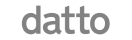Description:
Colour: black
Condition: new
LG iPECS 1050i is an Advanced Gigabit colour IP Phone. The LG iPECS 1050i handset has full duplex speakerphone with wideband voice and dual gigabit ethernet ports. It has also HD audio for handset and speaker with wideband codec (G.722, Opus). The iPECS 1000i terminals are user friendly intuitive interfaces and most with colour displays. The iPECS 1000i series are the latest IP handset models which include a range of consoles to provide a solution tailored to the needs of each user. The iPECS 1000i terminals are user friendly intuitive interfaces and most with colour displays.
Telco ICT Group has a wide selection of business phone solutions that include digital and IP handsets. You can choose from, entry level handsets to touch-screen video IP handsets which can be tailored to meet your business needs. The Ericsson-LG Enterprise handsets are simple to install, easy to use, and can be administered with little effort via your web browser. The handsets can be connected anywhere, where there is a suitable LAN environment giving you more control and flexibility, to better manage your resources. There is also a range of accessories to compliment the iPECS handset range. Intuitive user interface, superior HD voice, comprehensive range of terminals meet the needs of your entire organization for today and future.
Simple, sleek and modern design goes well for desktop or wall mounting
User friendly intuitive interfaces with color display
Superior HD voice and full duplex speakerphone
Zero touch provisioning for all cloud and on-prem users
Exceptional performance, security and various range of accessories
The 1050i is the ‘Exclusive’ model in the 1000i IP range. With a large, full-colour, backlit display supporting a great number of user-programmable buttons.
The iPECS 1050i enables the user to store a significant amount of “favourites” under flexible keys for quick and easy access. If you need to maximise the number of features and speed dials at your fingertips, then the 1050i is the phone for you. The USB port can be used to attach a headset or to support a WiFi dongle to allow the phone to connect where there is no CAT5 point.
iPECS 1050i User Guide
Video Transcript:
This video introduces the Ericsson-LG iPECS 1050i handset and will show you how to use your new phone.
Your phone has five main components. These are the handset, the keypad, the display, fixed keys, soft keys and flexible keys. First, we’ll cover the basic features of your new iPECS 1050i, then we’ll move on to more advanced features like the flex keys and soft keys.
To answer your phone, simply lift the handset. Alternatively, press the pickup soft key or to answer a call on speakerphone mode, press the speaker key.
To place an external call, either lift the handset and dial the number, or dial the number and lift the handset to send the call. On some systems, you may need to dial a number first to get an outside line.
Flex keys or flexible keys can be configured as speed dials, can be assigned to other phone system features. Flex keys assigned to internal extensions will illuminate when a monitored extension is busy. If the key flashes, the monitored extension is either ringing or in do-not-disturb mode. There are 36 programmable keys in total accessible across 3 pages. Scroll through the additional pages, press the down arrow on the central navigation button.
To answer a call on another extension, press the flashing flex key and then lift the handset.
To place an internal call, you can either dial the extension number and lift the handset, or simply press the flex key assigned to the contact.
To transfer a call to a colleague, press the transfer button then dial the recipient’s extension or external number, or you can simply press the transfer button followed by the OK button, followed by the flex key for your colleague’s extension. You can either speak to your colleague to announce the transfer or simply hang up to place a blind transfer.
To create a conference call, call the first party. Once connected, press the CONF soft key. Now call the second party. Once you are connected to the second party, press the CONF soft key twice to merge the calls and establish the conference.
To park a call, press the transfer button and dial the park code followed by the park location number, then replace the handset. To retrieve a parked call, lift your handset then dial the park code followed by the park location number. Park codes and location numbers are set up when the system is installed.
To access your voicemail, press the message button. You’ll be prompted for your password followed by the number two. If you’re not sure of your password, please contact your system administrator. Once you’re logged in, listen to the options and press the relevant number to manage your messages. Some other options and features are available through the phone’s menu. To access the menu, press the menu button on the handset. Using the navigation keys, you can scroll through the menu item and then press OK to enter and change the configuration.
Pressing the directory key will open a list of your phone speed dials and contacts. These are divided into station speed dials, the directory stored only for your phone’s extension, group speed, a company-wide directory maintained by your system administrator, and station name, an internal directory for colleague extensions within the business. Use the navigation buttons to scroll through the contacts or search for the contact you would like to call using alpha dialling.
Pressing the do-not-disturb button puts the phone into do-not-disturb mode, which declined all incoming calls and if programmed, diverts incoming calls to voicemail. Activating do-not-disturb when your phone is ringing will decline the current call and send the call to voicemail.
The mute button can be pressed at any time during a call to mute your handset’s microphone.
The speaker and headset buttons toggle the audio output when in a call. Pressing the speaker button will switch the phone to speaker phone mode. The headset button activates headset mode. Audio can be returned to the handset by toggling headset or speakerphone modes off again.
When in idle mode, pressing the log soft key will display the last 100 calls you’ve made, received, or missed. Scroll through the records to highlight a call and press Select to see more information on that call or send to the dialled number.
For more information on advanced features of your Ericsson-LG iPECS 1050i series handset, please speak to your communications provider.
 8 line 4.3″ (480 x 272) colour display
8 line 4.3″ (480 x 272) colour display Up to 36 programmable keys with 12 self-label keys
Up to 36 programmable keys with 12 self-label keys HD audio for handset and speaker with wideband codec (G.722, Opus)
HD audio for handset and speaker with wideband codec (G.722, Opus) Full duplex speakerphone with wideband voice
Full duplex speakerphone with wideband voice Dual gigabit ethernet ports
Dual gigabit ethernet ports 1 USB port for charging mobile devices and USB accessories
1 USB port for charging mobile devices and USB accessories