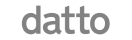Description:
The LG iPECS 1040i is a Professional Gigabit IP Phone that features 3.5" colour display and 24 flex buttons that operate as 3 pages 8 buttons. This IP Phone offers an intuitive user interface, superior HD voice, and a comprehensive range of terminals that meet the needs of your entire organization for today and the future.
Specification:
- Product Type : IP Phone
- LCD size(Pixels): 3.5” (480 x 320)
- UI line: 6 line
- Backlit: Yes
- LCD type: Color
- Soft key: 3
- Navigation key: Yes
- Self label (Programmable) button: 24 (8 buttons x 3 pages)
- Network interface: 2x 10/100/1000 Base-TX
- PoE (802.3af): Class 3
- UC presence : Y (iPECS UCP & iPECS eMG series only)
- Dimension(H x W x D, mm): 211 x 211 x 129.2
- Weight: 792 g
What's Included
- Telephone base
- Hand piece
- Curly Cord
- Patch Lead
- Telephone Stand
- User Guide
iPECS 1040i User Guide
Video Transcript:
This video introduces the Ericsson-LG iPECS 1040i handset and will show you how to use your new phone.
Your phone has five main components. These are the handset, the keypad, the display, fixed keys, soft keys and flexible keys. First we’ll cover the basic features of your new iPECS 1040i, then we’ll move on to more advanced features like the flex keys and soft keys.
To answer your phone simply lift the handset. Alternatively press the pickup soft key or to answer a call in speakerphone mode press the speaker key.
To place an external call either lift the handset and dial the number or dial the number and lift the handset to send the call. On some systems you may need to dial a number first to get an outside line.
Flex keys or flexible keys can be configured as speed dials or can be assigned to other phone system features. Flex keys assigned to internal extensions will illuminate when the monitored extension is busy. If the key flashes, the monitored extension is either ringing or in do no disturb mode. There are 24 programable keys in total, accessible across three pages. To scroll through the additional pages press the down arrow on the central navigation button.
To answer a call on another extension press the flashing flex key and then lift the handset.
To place an internal call you can either dial the extension number and lift the handset or simply press the flex key assigned to the contact.
To transfer a call to a colleague, press the transfer button then dial the recipient’s extension or external number. Or you can simply press the transfer button followed by the OK button followed by the flex key for your colleague’s extension. You can either speak to you colleague to announce the transfer or simply hang up to place a blind transfer.
To create a conference call, call the first party. Once connected press the CONF softkey. Now call the second party. Once you are connected to the second party press the CONF soft key twice to merge the calls and establish the conference.
To park a call press the transfer button and dial the park code followed by the park location number. Then replace the handset. To retrieve a parked call lift your handset then dial the park code followed by the park location number. Park codes and location numbers are set up when the system is installed.
To access your voicemail press the message button. You will prompted for your password, followed by the number 2. If you are not sure of your password please contact your system administrator. Once you are logged in, listen to the options and press the relevant number to manage your messages. Some other options and features are available through the phone’s menu. To access the menu press the menu button on the handset. Using the navigation keys you can scroll to a menu item and then press OK to enter and change the configuration.
Pressing the directory key will open a list of your phone’s speed dials and contacts. These are divided into station speed dials, a directory stored only for your phone’s extension, group speed, a company-wide directory maintained by your system administrator, and station name, an internal directory for colleague extensions within the business. Use the navigation buttons to scroll through the contacts or search for the contact you would like to call using alpha dialling.
Pressing the do-not-disturb button puts the phone into do-not-disturb mode which declines all incoming calls and if programmed, diverts incoming calls to voicemail. Activating do-not-disturb when your phone is ringing will decline the current call and send the call to voicemail.
The mute button can be pressed at any time during a call to mute your handset’s microphone.
The speaker and headset buttons toggle the audio output when in a call. Pressing the speaker button will switch the phone to speakerphone mode. The headset button activates headset mode. Audio can be returned to the handset by toggling headset or speaker phone modes off again.
When in idle mode pressing the log soft key will display the last 100 calls you’ve made, received or missed. Scroll through the records to highlight a call and press select to see more information on that call or send to dial the number.
For more information on advanced features of your Ericsson-LG iPECS 1040i series handset, please speak to your communications provider.
 6 line 3.5″ (480 x 320) colour display
6 line 3.5″ (480 x 320) colour display Up to 24 programmable keys with 8 self label keys
Up to 24 programmable keys with 8 self label keys HD audio for handset and speaker with wideband codec (G.722, Opus)
HD audio for handset and speaker with wideband codec (G.722, Opus) Full duplex speakerphone with wideband voice
Full duplex speakerphone with wideband voice Dual Gigabit ethernet ports
Dual Gigabit ethernet ports 1 USB pot for charging mobile devices and USB accesories
1 USB pot for charging mobile devices and USB accesories